Switch active window via shortcut between two monitors on linux
SCRIPT UPDATED: ERROR CORRECTION AND IMPROVEMENTS DEPENDING SOME SPECIAL CONDITIONS 30.1.2011
SCRIPT UPDATED: ERROR CORRECTION AND IMPROVEMENTS DEPENDING SOME SPECIAL CONDITIONS 30.1.2011
1 2 3 4 5 6 7 8 9 10 11 12 13 14 15 16 17 18 19 20 21 22 23 24 25 26 27 28 29 30 31 32 33 34 35 36 37 38 39 40 41 42 43 44 45 46 47 48 49 50 51 52 53 54 55 56 57 58 59 60 61 62 63 64 65 66 67 68 69 70 71 72 73 74 75 76 77 78 79 80 81 82 83 84 85 86 87 88 89 90 91 92 93 94 95 96 97 98 99 100 101 102 103 104 105 106 107 108 109 110 111 112 113 114 115 116 117 118 119 120 121 122 123 124 125 126 127 128 129 130 131 132 133 134 135 136 137 138 139 140 | #!/bin/bash #author: Christopher-Eyk Hrabia - http://www.ceh-photo.de - c.hrabia@gmail.com # # Dependency: wmiface # General: https://www.linux-apps.com/content/show.php/WMIface?content=40425 # For Ubuntu: sudo apt install wmiface DEBUG="" # write DEBUG="1" for debugging #redirect stdin, stdout and stderr [ ! "${DEBUG}" ] && exec>/dev/null 2>&1 </dev/null #configuration for monitor width resolution of both monitors monitorLeft=1680 monitorRight=1280 #calculate resizing factor if [ $monitorLeft -gt $monitorRight ];then faktorBigToSmall=$(echo "scale=5; ($monitorRight / $monitorLeft)" | bc) faktorSmallToBig=$(echo "scale=5; ($monitorLeft / $monitorRight)" | bc) monitorBigger=$monitorLeft else faktorBigToSmall=$(echo "scale=5; ($monitorLeft / $monitorRight)" | bc) faktorSmallToBig=$(echo "scale=5; ($monitorRight / $monitorLeft)" | bc) monitorBigger=$monitorRight fi #get pointer of active window win=$(wmiface activeWindow) #get maximized status #0 for not maximized, #1 for maximized horizontally, #2 for maximized vertically or #3 for fully maximized. maximized=$(wmiface windowMaximized $win) echo MaxMin $maximized #bring window to normal size avoids some strange effects during window shifting if [[ $maximized -gt 0 ]];then wmiface maximize $win 0 0 fi #get position set `wmiface framePosition $win | tr '+' ' '` x=$1 y=$2 echo x: $x echo y: $y #get framesize echo framesize set `wmiface frameSize $win | tr 'x' ' '` sizeX=$1 sizeY=$2 if [[ $maximized -eq 0 ]] || [[ ($maximized -eq 2) ]];then notHorizontalMax=1 # our window is not horizontally maximzed fi; # calculate new x position if [[ $x -ge $monitorLeft ]];then # we are on the right screen if [[ $monitorBigger -gt $monitorLeft ]];then #the right screen is bigger if [[ $notHorizontalMax -eq 1 ]] && [[ ($sizeX -gt $monitorLeft) ]];then #resize window if it does not fit into smaller monitor sizeX=$monitorLeft fi; x=$(echo "($x - $monitorLeft) * $faktorBigToSmall" | bc) echo BigToSmall $faktorBigToSmall else # the left screen is bigger x=$(echo "($x - $monitorLeft) * $faktorSmallToBig" | bc) echo SmallToBig $faktorSmallToBig fi #round x x=$(echo "($x+0.5)/1" | bc) xAllInAll=$(( x + sizeX )) if [[ $xAllInAll -gt $monitorLeft ]];then x=0 fi else # we are on the left screen if [[ $monitorBigger -gt $monitorLeft ]];then #the right screen is bigger x=$(echo "$monitorLeft+ $x * $faktorSmallToBig" | bc) echo BigToSmall2 $faktorBigToSmall else # the left screen is bigger if [[ $notHorizontalMax -eq 1 ]] && [[ ($sizeX -gt $monitorRight) ]];then #resize window if it does not fit into smaller monitor sizeX=$monitorRight fi; x=$(echo "$monitorLeft + $x * $faktorBigToSmall" | bc) echo SmallToBig2 $faktorSmallToBig fi #round x x=$(echo "($x+0.5)/1" | bc) xAllInAll=$(( x + sizeX )) echo All x $xAllInAll if [[ $xAllInAll -gt $(( monitorRight + monitorLeft )) ]];then x=$monitorLeft fi fi echo x $x echo y $y #move window wmiface setFrameGeometry $win $x $y $sizeX $sizeY #if window was maximized bring it to former size case $maximized in 1) wmiface maximize $win 1 0;; 2) wmiface maximize $win 0 1;; 3) wmiface maximize $win 1 1;; esac |
Some hint for google chrome/chromium users, the script does only work if you set the setting in chrome for using the system frame and not the special one from chrome.
Here is a screenshot of the correct setting in german environment:
Script as Download:
SCRIPT UPDATED: ERROR CORRECTION AND IMPROVEMENTS DEPENDING SOME SPECIAL CONDITIONS 30.1.2011
monitorSwitch.run
If you study my script you see the power of wmiface. If you download the source package from the mentioned site you found a list of all available commands in the Readme. For example you could also switch windows between virtual desktops…
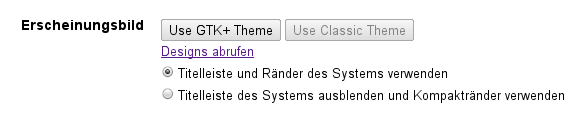
[…] uses wmctrl but I used wmiface like in this post http://www.ceh-photo.de/blog/?p=265 (please check that post to get information about installing/downloading wmiface), because I am […]
Just tested with the wmiface package for Ubuntu 12.04 (amd64) on Ubuntu 13.10 (amd64) and everything is still working nicely!
Updated script documentation and comments